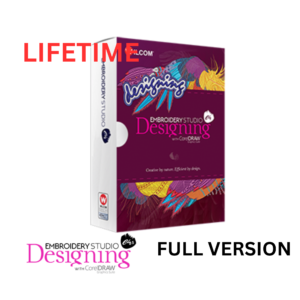Introduction
In the world of embroidery, digitizing is a crucial process that transforms artwork into stitch files compatible with embroidery machines. Among the various software solutions available, Wilcom’s Auto Digitize feature stands out for its ability to streamline this process, making it more efficient and accessible for users at all skill levels. This blog will delve into the intricacies of Wilcom Auto Digitize, exploring its features, benefits, and practical applications.
What is Wilcom Auto Digitize?
Wilcom Auto Digitize is a powerful feature within Wilcom’s EmbroideryStudio software that automates the digitizing process. By converting bitmap images or vector graphics into embroidery designs, it significantly reduces the time and effort required for manual digitizing. This feature is particularly beneficial for those who need to create multiple designs quickly or for businesses that require high productivity levels.
Key Features of Wilcom Auto Digitize
- Automatic Conversion: The primary function of Auto Digitize is to automatically convert images into stitch files. Users can import various file types, including JPEG, PNG, and vector formats.
- Smart Design Tools: The integration of smart design tools allows users to refine their designs further after the initial auto-digitization. These tools help in adjusting stitch density, color reduction, and object sequencing.
- Color Reduction Options: Users can specify the number of colors they want in their final design, enabling better control over the output and reducing thread changes during production.
- Stitch Type Selection: The software offers various stitch types (e.g., satin, fill) that can be applied automatically based on the design’s requirements.
- Integration with CorelDRAW: Wilcom Auto Digitize works seamlessly with CorelDRAW Graphics Suite, allowing users to trace bitmaps or directly edit vector designs before converting them to embroidery files.
- Editing Capabilities: After auto-digitization, users can make adjustments to the design using a wide range of editing tools available in EmbroideryStudio.
Benefits of Using Wilcom Auto Digitize
1. Time Efficiency
One of the most significant advantages of using Wilcom Auto Digitize is the time it saves. Manual digitizing can be a labor-intensive process that requires skill and experience. With auto-digitization, users can convert designs in a matter of minutes, allowing them to focus on other aspects of their business or creative process.
2. Consistency in Quality
Auto-digitization ensures a level of consistency that can be challenging to achieve with manual methods. The software applies predefined rules and algorithms to convert images into stitches, resulting in uniformity across multiple designs.
3. Accessibility for Beginners
For those new to embroidery digitizing, the learning curve can be steep. Wilcom Auto Digitize simplifies this process, making it accessible for beginners who may not have extensive experience in manual digitizing techniques.
4. Enhanced Creativity
By automating repetitive tasks, designers have more time to explore their creativity and experiment with different styles and techniques without being bogged down by technical details.
5. Cost-Effectiveness
For businesses that rely on embroidery production, reducing labor costs while maintaining quality is crucial. Auto-digitization minimizes the need for skilled digitizers for every project, leading to significant cost savings over time.
How to Use Wilcom Auto Digitize: A Step-by-Step Guide
Using Wilcom’s Auto Digitize feature is straightforward. Below are detailed steps on how to effectively use this tool:
Step 1: Launch Wilcom Software
Start by launching your Wilcom EmbroideryStudio software on your computer.
Step 2: Import Your Graphic
- Click on the Import Graphic option located on the main toolbar.
- Select your desired image file (e.g., JPEG or PNG) from your computer and open it.
Step 3: Access Auto Digitize
- Once your image is loaded, navigate to the Auto Digitize option.
- Click on it to initiate the conversion process.
Step 4: Adjust Settings
- You will be prompted to adjust various settings:
- Color Quantity: Specify how many colors you want in your design.
- Stitch Types: Choose from different stitch types based on your design needs (e.g., tatami fill or satin).
Step 5: Review and Edit
- After auto-digitization, review your design.
- Use editing tools to adjust stitch density, angles, and any other parameters as needed.
Step 6: Save Your Design
- Once satisfied with your adjustments, save your design by clicking on File > Save As.
- Choose a file name and location for easy access later.
Practical Applications of Wilcom Auto Digitize
Wilcom Auto Digitize has numerous applications across various sectors:
1. Custom Apparel Production
Businesses that specialize in custom apparel can benefit greatly from auto-digitization by quickly converting logos and artwork into embroidery files ready for production.
2. Promotional Products
Companies producing promotional items such as caps, bags, or jackets can efficiently create multiple designs using auto-digitization without compromising quality.
3. Personalized Gifts
The personalization trend has surged in popularity; auto-digitization allows gift shops to offer custom embroidered items quickly and affordably.
4. Sports Team Uniforms
Sports teams often require unique designs for uniforms; auto-digitization enables quick turnaround times for team logos and names while ensuring accuracy in stitching.
Tips for Maximizing Your Use of Wilcom Auto Digitize
To get the most out of Wilcom’s Auto Digitize feature, consider these tips:
1. Start with High-Quality Images
The quality of your input image significantly affects the output design quality. Use high-resolution images with clear lines and defined colors for optimal results.
2. Experiment with Settings
Don’t hesitate to experiment with different settings during the auto-digitization process. Adjusting color counts and stitch types can yield vastly different results that may better suit your needs.
3. Utilize Editing Tools Post-Digitization
After using auto-digitization, take advantage of Wilcom’s editing tools to refine your design further—this includes adjusting stitch angles or densities for improved aesthetics.
4. Stay Updated with Software Enhancements
Wilcom regularly updates its software with new features and improvements; staying updated ensures you have access to the latest tools and functionalities available in auto-digitization.
Conclusion
Wilcom’s Auto Digitize feature revolutionizes how embroidery professionals approach design creation by automating a traditionally labor-intensive process. With its user-friendly interface and powerful capabilities, it allows users—from beginners to seasoned professionals—to create high-quality embroidery designs efficiently and effectively. By understanding its features and applying best practices in its use, you can enhance your embroidery projects while saving time and resources.
As you continue exploring the possibilities within Wilcom EmbroideryStudio, remember that auto-digitization is just one tool among many that can elevate your embroidery business or hobbyist endeavors to new heights. Whether you’re producing custom apparel or personalized gifts, embracing automation will help you stay competitive in an ever-evolving industry landscape.
Citations:
[1] https://zdigitizing.com/how-to-auto-digitizing-embroidery-wilcom-software/
[2] https://productblog.wilcom.com/save-time-with-auto-digitizing/
[3] https://wilcom.com/wilcom-es-designing
[4] https://wilcom.com/embroiderystudio
[5] https://www.youtube.com/watch?v=hmrVat4joRI
[6] https://wilcom.com/embroiderystudio/designing
[7] https://wilcom.com
[8] https://www.wilcomsoftware.co.uk