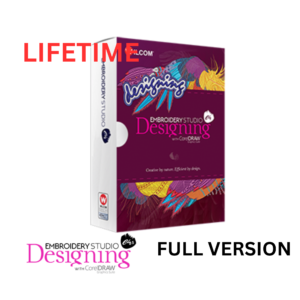Introduction
In the realm of embroidery and digitizing software, PE Design Plus 2 stands out as a robust tool for both enthusiasts and professionals. Developed by Brother, PE Design Plus 2 integrates a user-friendly interface with advanced features, allowing users to create intricate embroidery designs and manage their projects efficiently. This blog delves into the various aspects of PE Design Plus 2, offering a comprehensive guide on its features, benefits, and how it can transform your embroidery projects.
1. Overview of PE Design Plus 2
PE Design Plus 2 is an advanced embroidery software solution that caters to a wide range of users. It is designed to complement Brother’s line of embroidery machines, though its powerful features can benefit users of other machines as well. With PE Design Plus 2, users can create, edit, and manage embroidery designs with precision and ease.
2. Key Features
a. User-Friendly Interface
One of the standout features of PE Design Plus 2 is its intuitive interface. Designed with user experience in mind, the software allows for easy navigation through its various tools and features. The workspace is clean and organized, making it accessible for both beginners and experienced users.
b. Design Creation and Editing
PE Design Plus 2 offers a comprehensive suite of tools for creating and editing embroidery designs. Users can start from scratch or modify existing designs using a variety of tools such as:
- Drawing Tools: Create custom shapes and patterns using a range of drawing tools. The software supports various drawing methods, including freehand and geometric shapes.
- Text Tools: Add text to your designs with a selection of fonts and text styles. The software allows for extensive customization of text, including size, spacing, and alignment.
- Color Management: Choose from a vast library of thread colors and palettes. PE Design Plus 2 also supports color blending and gradient effects, allowing for intricate and personalized color schemes.
c. Stitch Editing
The software provides detailed control over stitch types and settings. Users can adjust stitch density, length, and type, including:
- Satin Stitches: Perfect for creating smooth, polished lines.
- Fill Stitches: Ideal for covering larger areas with texture.
- Running Stitches: Great for outlines and details.
d. Auto-Conversion
PE Design Plus 2 includes an auto-conversion feature that transforms vector images into embroidery files. This feature is particularly useful for converting logos and complex graphics into stitchable designs.
e. Design Management
Managing your embroidery designs is made easy with PE Design Plus 2. The software includes features for:
- Design Organization: Categorize and tag your designs for easy retrieval.
- Design Preview: View designs in a simulated embroidery environment before stitching.
- Design Resizing: Adjust the size of your designs without compromising quality.
f. Built-In Templates
For those who prefer a quicker start, PE Design Plus 2 offers a range of built-in templates. These templates cover various themes and occasions, making it easy to find inspiration and jumpstart your projects.
3. Compatibility and Integration
a. Brother Embroidery Machines
PE Design Plus 2 is optimized for use with Brother’s embroidery machines, ensuring seamless integration and compatibility. It supports a wide range of Brother models, allowing users to transfer designs effortlessly.
b. File Formats
The software supports various embroidery file formats, including .pes, .dst, and .exp, making it versatile and compatible with other embroidery machines and software.
c. Connectivity
PE Design Plus 2 facilitates easy transfer of designs between your computer and embroidery machine via USB or direct connection, streamlining the workflow.
4. Tutorials and Learning Resources
a. Built-In Help
PE Design Plus 2 includes a comprehensive help section with tutorials and guides. These resources cover everything from basic operations to advanced techniques, helping users make the most of the software.
b. Online Communities
There are numerous online forums and communities dedicated to PE Design Plus 2 where users share tips, tricks, and advice. Engaging with these communities can provide valuable insights and support.
c. Workshops and Training
Many Brother dealers offer workshops and training sessions for PE Design Plus 2. These sessions are a great opportunity to learn hands-on and get personalized assistance.
5. Tips and Tricks for Maximizing Your Use of PE Design Plus 2
a. Experiment with Design Elements
Take advantage of the software’s extensive design tools by experimenting with different elements. Play with stitch types, colors, and effects to discover unique design combinations.
b. Save Templates and Presets
Create and save your own templates and presets for frequently used designs and settings. This can save time and streamline your workflow.
c. Regular Updates
Keep your software updated to benefit from the latest features and improvements. Check for updates regularly to ensure you have the best tools available.
d. Backup Your Designs
Regularly back up your designs and projects to avoid data loss. Use external storage or cloud services to keep your work safe and accessible.
6. Comparing PE Design Plus 2 with Other Software
While PE Design Plus 2 offers a robust set of features, it’s important to consider how it compares with other embroidery software options. Some key factors to evaluate include:
a. Feature Set
Compare the features of PE Design Plus 2 with other software to ensure it meets your specific needs. Look for unique tools or capabilities that may be advantageous for your projects.
b. Ease of Use
Consider the learning curve and user experience of different software. PE Design Plus 2 is known for its user-friendly interface, which may be a significant advantage for some users.
c. Cost
Evaluate the cost of PE Design Plus 2 in relation to its features and benefits. Compare it with other software options to determine the best value for your investment.
7. Case Studies and Success Stories
a. Personal Projects
Many users have successfully used PE Design Plus 2 to create stunning personal embroidery projects. From custom gifts to home decor, the software has enabled users to bring their creative visions to life.
b. Professional Applications
PE Design Plus 2 is also used by professionals in the embroidery industry. Its advanced features and precision make it suitable for creating high-quality designs for clients and commercial projects.
8. Troubleshooting Common Issues
a. Software Compatibility
Ensure that your computer meets the system requirements for PE Design Plus 2. Incompatibility issues can often be resolved by updating drivers or the software itself.
b. Design Errors
If you encounter errors with your designs, check for common issues such as incorrect file formats or missing elements. Use the built-in troubleshooting tools and resources for guidance.
c. Technical Support
If you experience persistent issues, contact Brother’s technical support for assistance. They offer help through various channels, including phone, email, and online support.
Conclusion
PE Design Plus 2 is a powerful and versatile embroidery software that offers a wealth of features for creating and managing designs. Its user-friendly interface, advanced tools, and compatibility with Brother embroidery machines make it a valuable asset for both hobbyists and professionals. By exploring its capabilities and utilizing the available resources, users can unlock their creativity and enhance their embroidery projects.
Whether you’re just starting out or looking to refine your skills, PE Design Plus 2 provides the tools and support needed to take your embroidery to the next level. Embrace the potential of this software and let it inspire your next creative endeavor.